ABOUT 85 percent of the Internet population uses the Microsoft Internet Explorer browser to surf the Web, even though it's relatively ancient, crusty with neglect and about as secure as a screen door. In what other industry would 85 percent of consumers choose such a product — when better ones, also free, were also available?
Microsoft has redesigned the Internet Explorer browser to open more space for Web pages. This version also accepts material sent by R.S.S.
Trick question. Those consumers aren't actually choosing Internet Explorer; in fact, they're not choosing. They just use what came on their Windows computers. Thanks to this built-in following, Microsoft hasn't felt much need to keep Internet Explorer current. Version 6 has been creaking along for five years — an eternity in Internet time.
But hope is in the air. Earlier this week, Microsoft took the wraps off IE 7. The new version is a public beta — Beta 2 — and therefore technically unfinished. Still, Microsoft feels that this release is ready for average people to try out; you can download it from www.microsoft.com/ie. Phone help is available, and you can easily restore Version 6 if necessary.
How this new browser measures up depends on the ruler you're using. If you've never used anything but Internet Explorer, you won't be able to wipe the grin off your face.
But next to rivals like Firefox, Opera and Safari, IE 7 is a catch-up and patch-up job. Some of its "new" features have been available in rival browsers for years.
For example, IE may be the last Web browser on earth to offer tabbed browsing. This useful feature lets you keep several Web sites open on the screen simultaneously — not in a hopeless mess of overlapping windows, but all in one window. File-folder index tabs at the top of the window keep them straight.
Truth is, Microsoft's version of tabbed browsing offers some very nice features. (And yes, dear e-mail correspondents, I'm aware that many of them also made their debut in other browsers.)
For example, you can summon a sheet of Web page miniatures, offering a handy, visual, clickable table of contents for your open tabs. IE 7 can also memorize a fleet of open tabs, saving them as a single bookmark. Later, one click opens them all again, arrayed just as you had them. Similarly, when you quit the browser, it offers to memorize the current open-tab setup, so that later you can pick up where you left off.
SCREEN real estate has been given a priority in Internet Explorer 7, too. ("Say goodbye to bulky toolbars," says the IE Web site — never mind that Microsoft gave us those bulky toolbars in the first place.)
The menu bar (File, Edit, View and so on) is gone, having been replaced by tiny pop-up menus at the right side of the window. (Those feeling disoriented can still summon the menu bar by tapping the Alt key.) And a single, noncustomizable toolbar contains the address bar, Back and Forward buttons, and the welcome new Search box, which can be programmed to use Google, Ask.com, MSN Search or whatever you like. Even with the added height of tabs, Microsoft has conserved so much space that you can see an additional inch or so of Web goodness without scrolling.
R.S.S. feeds represent another major new feature — new to Internet Explorer, anyway. R.S.S. (for Really Simple Syndication) is the Web's version of home delivery: instead of having to slog on over to your favorite sites, you are sent their latest articles and news automatically. To receive these convenient, free "subscriptions," though, you used to need a piece of software called an R.S.S. reader, which you had to download and configure yourself. No wonder R.S.S. doesn't yet play in Peoria.
But IE now joins the list of browsers with built-in R.S.S. readers. Whenever you visit a Web site that offers an R.S.S. subscription, a special logo lights up in IE; click it to see a sample of the R.S.S. broadcast (usually one-paragraph summary blurbs), and click Subscribe if you like what you see. The reading window offers a useful assortment of searching and sorting controls.
Other IE 7 enhancements include a Shrink to Fit printing option that eliminates chopped-off printouts; a print-preview mode whose draggable margins let you print only the useful parts of Web pages; a pop-up menu that magnifies the entire Web page (not just the text); and a single Delete Browsing History dialogue box that can erase all your tracks at once: History list, saved cookies and passwords, Web form data and temp files. (Who will find this feature useful? You know who you are.)
Now, if you currently use IE 6, those are all good reasons to upgrade, perhaps when the final version becomes available this summer. But the most important reason is mostly invisible: security.
As a bulwark against frauds, viruses and spyware, Internet Explorer has been about as solid as a sieve. It was such a fat target for Internet bad guys that using it was like hanging a blinking neon Hackers' Entrance sign on your PC.
Internet Explorer 7 is a different story. Not many people beyond engineers will find its 15-page list of patches compelling reading; it's about stuff like Cross-Domain Script Protection, IDN Display Protections and Enhanced Validation SSL.
But some of the security measures are comprehensible even to laymen, and they sound reassuring indeed. For example, any files that you download go into a Temporary Internet Files folder that prevents them from running automatically, in that way thwarting the installation of many evil programs. Spyware can no longer enter your machine by piggybacking on some piece of innocent software, either.
Most welcome of all, a sophisticated phishing detector warns you, with all the subtlety of a sledgehammer, whenever you open a fraudulent phishing page. (An example of a phishing fraud is an e-mail message that says, "Your eBay account will soon be closed; click here for details." Worried, you click the provided link and confirm your account information. Unfortunately, you've just handed over your credit card and account numbers to the Internet baddies, who have set up a fake eBay screen just for suckers like you.)
All those desperate swindlers, spammers and phishers will, no doubt, devise even more nefarious ways to invade PC's and trick their owners. But Internet Explorer 7 will make their job a heck of a lot harder.
Compared against Internet Explorers past, the new version is more secure, better looking and more efficient. There are, however, a few strings attached.
For example, it works only with Windows XP with Service Pack 2. (It will also work with next year's Windows Vista, of course — in fact, that version will offer an additional feature or two, including excellent parental controls.) The installation process is somewhat eccentric, and requires a restart of the PC.
Note, too, that Internet Explorer still offers no Autofill button that completes online order forms with a single click. The new placement of controls will baffle veterans of almost any browser — for example, the Back/Forward, Refresh, Home and Stop buttons are no longer near each other.
Finally, Microsoft says IE 7's better compliance with behind-the-scenes Web technology standards will delight Web designers. Still, some Web sites won't look or work right until they're rejiggered to accommodate the new browser. Thousands of lazy designers, for example, deny access to their sites to anyone not using Internet Explorer 6.
If you want the best browser on the market, several million fans will recommend that you look at programs like Firefox or Opera.
But without question, Internet Explorer 7 represents a big, long-awaited step in the direction of modernization. Millions of people still consider Internet Explorer their window into the Internet — and the sooner they leave the 1990's, the better.









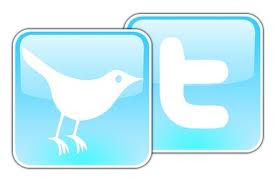
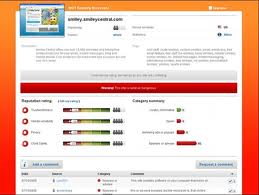 5 tips to make the best out of your WOT add-on
5 tips to make the best out of your WOT add-on

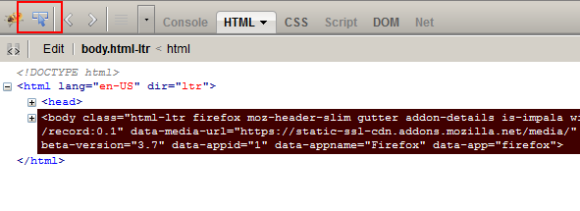
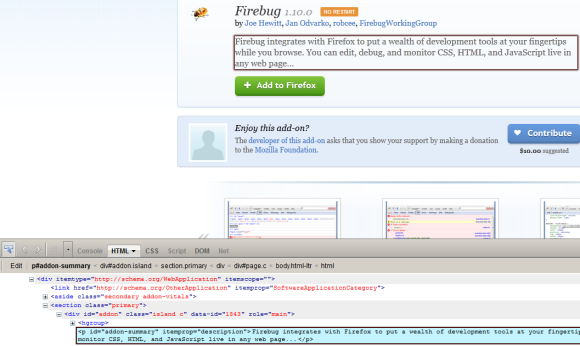

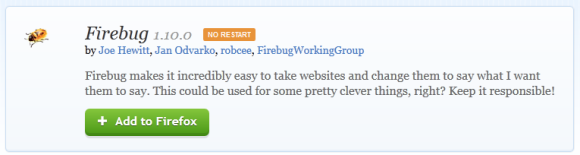
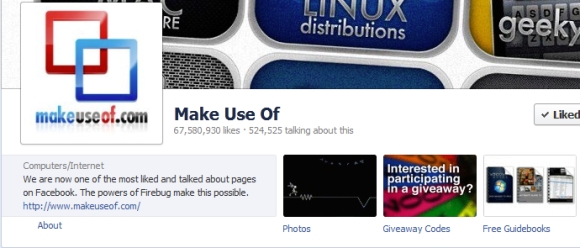
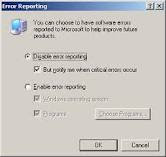

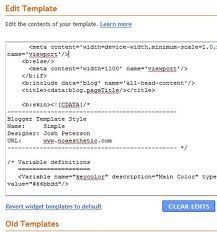



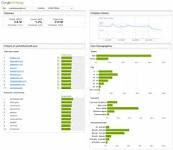


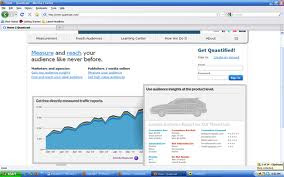
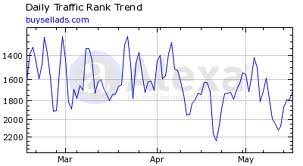


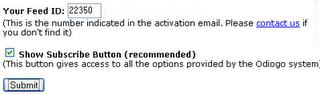
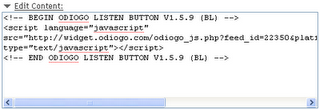

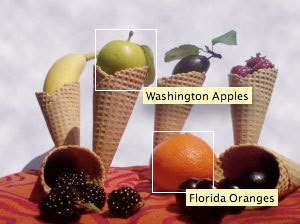









.jpg)
